here is a quick and dirty walk-through on how.
So you need to open origins client then select origins from the top left then select from the drop down application settings. This will open a new window.
 if
you don’t have a free account click on sign up and walk throw the steps to
setup an account. Then return to this step. Once you have an account you will put in your username and
password then click login.
if
you don’t have a free account click on sign up and walk throw the steps to
setup an account. Then return to this step. Once you have an account you will put in your username and
password then click login. when in game you need to hit Shift+F1 keys to bring up the
origins overlay. From there you can
start you broadcast center. You can
change the name of the feed and adjust audio levels. When all to your liking you click start
broadcast and you are off.
when in game you need to hit Shift+F1 keys to bring up the
origins overlay. From there you can
start you broadcast center. You can
change the name of the feed and adjust audio levels. When all to your liking you click start
broadcast and you are off. once you start the broadcast you will the message circled. And
to stop the broadcast just hit shift+F1 and click the stop broadcasting button.
once you start the broadcast you will the message circled. And
to stop the broadcast just hit shift+F1 and click the stop broadcasting button.

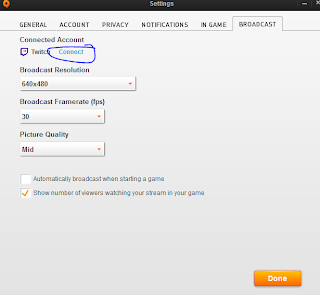


No comments:
Post a Comment