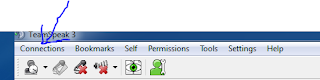Tuesday, April 12, 2011
Friday, March 11, 2011
good article about bf3
this article is done by the website gameinformer. there doing a good job of covering all aspects of the release and details of battlefield 3.
happy reading link to article click here
happy reading link to article click here
Wednesday, March 2, 2011
Monday, February 7, 2011
manually updating punkbuster
Go to this link. get the PBsetup.exe and run it. add your game to the list then update it. remember the path needs to be changed cause its still showing it as the Beta. just change it to where steam has your BC2 installed. Then! update it.
punkbuster update client
punkbuster update client
Click the "Add a Game" button to bring up the game selection screen. Use the dropdown menu to select a game. In most cases, PBSetup will then auto-detect the path to the appropriate PB folder. If not, use the browse button to tell PBSetup where the game is installed on the computer.
After one or more games have been added, click on the "Check for Updates" button to have PBSetup check for new updates, install PB, and/or repair PB files that may be missing or corrupted.
For any issues related to PBSetup, please communicate directly with our staff using our web-based trouble-ticket system.
Sunday, February 6, 2011
good reads for battlefield 3 news
http://www.neoseeker.com/news/14494-battlefield-3-leaving-dx-9-behind-frostbite-2-engine-good-news-for-pc-gamers/
below is a pdf about a Q/A session with Dice and Microsoft directx 11 egineers
http://game.amd.com/us-en/content/images/play/gameassets/DICE/DICE_11Days_Interview.pdf
below is a pdf about a Q/A session with Dice and Microsoft directx 11 egineers
http://game.amd.com/us-en/content/images/play/gameassets/DICE/DICE_11Days_Interview.pdf
Wednesday, January 26, 2011
connecting to the Community Gamers TS server
first open ts (teamspeak)
you are going to click on the connections tab at the top left of the TS window.
then you are going to select the connect button or hit ctrl+s which will open the figure below.
in the address field you will enter " rowboat.dyndns.biz " (no quotes) the port number is " 9987 "
the nickname field is for you guessed it your nickname. and there is not a password for this TS server so that field can be blank.
you are going to click on the connections tab at the top left of the TS window.
then you are going to select the connect button or hit ctrl+s which will open the figure below.
in the address field you will enter " rowboat.dyndns.biz " (no quotes) the port number is " 9987 "
the nickname field is for you guessed it your nickname. and there is not a password for this TS server so that field can be blank.
once connected you can scroll down and join a channel.
Subscribe to:
Posts (Atom)